How do I get and use permission numbers?
Your advisor requests permission numbers on your behalf. Please see the FAQ entry Do I need a permission number? to see if you should request one from your advisor. Then, you should claim your permission numbers before you register, so that you can use them when you add the courses to your shopping cart.
The permission numbers that we give you do not:
- Let you skip the waitlist if the class is full
- Let you add a course that conflicts with another course
They only give you permission to enroll in the course, not any special priority.
How to claim a permission number
- Point your browser to: https://kodiak.cs.sonoma.edu:8443/
- In the input field, enter your student ID, including its leading zeroes, and click to proceed.
You should see a list of courses that you are eligible to take by use of a permission number. For example, let’s say that you have transferred a course that is equivalent to CS 215, and this course was not been articulated. If you have filed an ARR Update Form for it, then you should see all sections of CS 355 and CS 370 listed. If you have also passed CS 242, you would also see all sections of CS 252 and CS 315. From this list, select the section of a course that you want to take. If the course has a lab associated with it, you should select the lecture component; the lab gets included in your selection automatically.
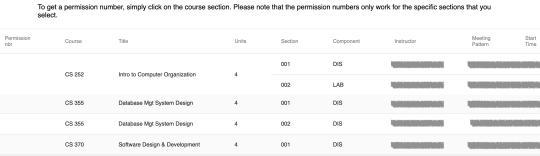
When the dialog for that section pops up, click on "Get PN." This should display the course that you have selected, with a permission number next to it. Use this permission number in MySSU to enroll in that course. See this guide for how to use a permission number during course registration.
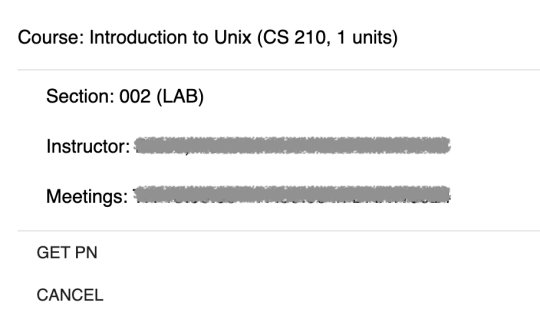
- Repeat the previous steps for each of the courses that you wish to take.
- If you end up not using a permission number that you have received, please return it! You can return a permission number if (i) you have decided against the course, or (ii) if the course has multiple sections and you want to change to a different section. To return a permission number, simply select it in the top panel and click on "Return Code(s)." If you use this system again (or if you click on the “Return to home page” button that is at the bottom of the page), you can enter your student ID and see a list of courses and their permission numbers if you have received any permission numbers.
- If you use this system again (or if you click on the “Return to home page” button that is at the bottom of the page), you can enter your student ID and see a list of courses and their permission numbers if you have received any permission numbers.
Please let your CS advisor or the department know if you have any questions, run into issues when using this application, or think you need a permission number that is not listed on the site.

